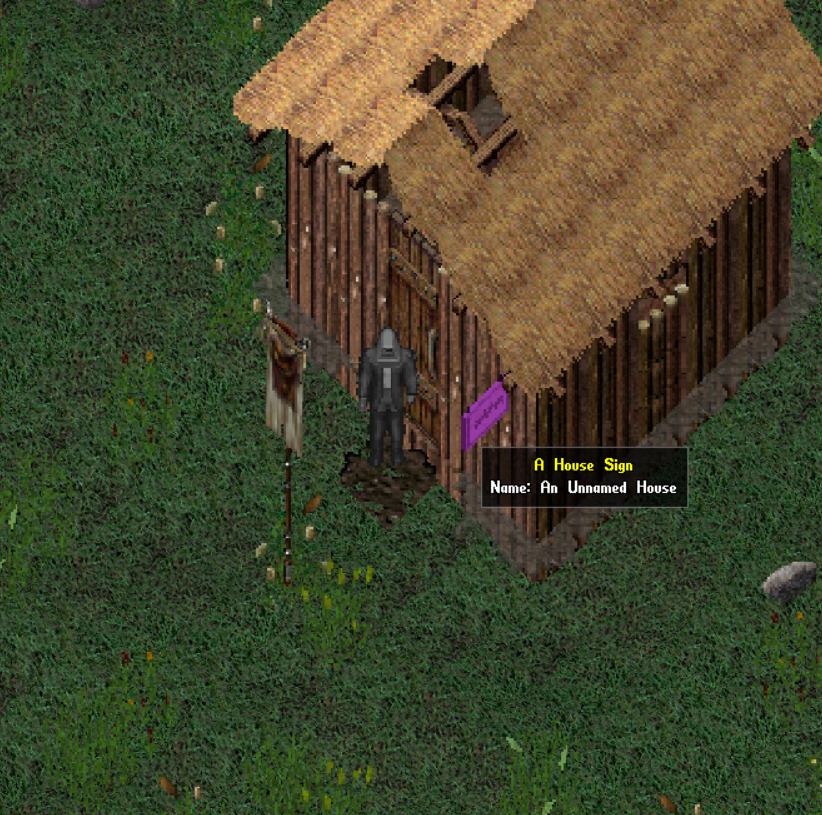Pioneering 101
The only item you need to claim land is a Claim Banner.
A Claim Banner is part of the Carpentry tree and requires a minimum of 10 carpentry to attempt to create. You’ll need 1 pole, 1 rope, 12 heavy cloth and a tier II-III Carpentry Tool (such as a Dovetail Saw)
Once you have the banner in your bag, double click it while standing on the place you would like to place it.
It will check to see if there is currently a claim associated with the land and if successful, you’ll receive just the green message saying “You claim this land!”. If it does not place, check for an error message in your journal instead to confirm you’re not too close to an existing claim.
You’ll now see your banner posted in the ground with a rock to mark each corner of your claim:
Double click on the banner to open the pioneering menu. NOTE: YOU DO NOT NEED ANY PIONEERING TO PLACE A BANNER OR INVEST IN YOUR CLAIM. ANY PLAYER CAN CREATE A 6×6 WOODEN HOUSE WITH NOTHING MORE THAN A CLAIM BANNER AND SOME BASIC BUILDING RESOURCES. NO SPECIFIC SKILL REQUIRED.
The pioneering menu is made up of several submenus. The first menu that will appear when you double click your banner is the information menu:
Top left of the information menu is the Claim info. It shows:
- Current total area of the claim, which to start is 4×4.
- The expanded area, which shows the area of an intended expansion to the claim so you know the area before finalizing.
- Cost to Claim Expanded Area. Again this will show during expansion of the claim, to show how much influence the expansion will cost before finalizing
- Current Invested Influence. A claim starts with 20 influence. More information on the influence mechanic below
- Total influence spent. The amount of influence spent toward expansion
If you make a mistake in placement or need to move your claim for any reason at any time, you can Declaim Area:
Declaiming will retain all influence invested in that particular claim banner, but it will reset any expansions to the claim.
What Is Influence?
At the bottom of the information menu, you will see “Animus To Invest” with a field to enter a value. NOTE: WHILE YOU CAN INVEST ANIMUS TO EXPAND A CLAIM, ANIMUS SHOULD BE A LAST RESORT AS COIN AND ITEMS ARE EASIER TO COME BY
If you do decide to invest animus for influence, place the number you would like to invest and you will receive 2 influence per animus:
More often, you will want to use coin or other items to raise your claim’s influence.
1 silver to 1 influence. Items can also be used for influence. Items that are used for influence in this way should be at least 2 silver on the average fair market price and players can check the ledger in the market square to verify. That way you get 50 percent value and one silver added to become one influence on the claim. Values less than 1 silver will not redeem influence.
What Do You Do With Influence? Influence is used for two things primarily: Paying the daily upkeep for your claim and expanding the size of your claim. The daily influence cost of the claim depends on the area. It can be found with this formula Width * Height / 50 + 1. (This formula pops up in the journal any time you step onto your claim area):
The daily upkeep amount will be deducted from the current invested influence. Once your current invested influence reaches -20, the claim will disappear on the next day. See below for A Note on Building/Item Decay.
To expand your claim, go to the main info page on your banner:
On the left you can Rename Claim. This will change the message of the claim that displays in the journal whenever ANYONE steps foot on a space within the claim’s influence.
On the right, you can select any of the claim markers to remove them visually from the map, in case you prefer the aesthetic.
In the middle is how you expand your claim. The cardinal directions indicate in which direction the claim markers will move to expand it.
In this example we’ve clicked once in each direction to expand the claim 1 tile in each, to change the claim from a 4×4 to a 6×6. We see under claim info that the new expanded area will be 36. The cost to finalize this expansion will be 20 of the 42 currently invested influence. Click the green “Okay” button under “Confirm” in the center to finalize your change.
Now confirmed we see Total Area, Current Invested Influence, and Total Influence Spent have updated:
Now that we have our 6×6, let’s build a house
Just before we do that a few more notes on the Information Menu. At the top right, you can access other menus:
The Co-Owners and Friends page function similarly:
Co-Owners
Friends
A co-owner or a friend can be added by clicking the “Add a Co-Owner/Friend” button at the top left of the menu, then clicking on the person you would like to add to that role.
- Co-Owners can do anything the owner can to the banner. Investing influence, adding friends, adding buildings to the claim, expanding the claim, etc.
- Friends are only able to help invest influence by investing items, coin, or animus
Now back to the buildings. Let’s make a house.
The last submenu “Structures” will look like this if you’re a level 0 Engineer with no Pioneer Perks:
Each building will have a brief description, the material cost to BEGIN building, and the dimensions. If you attempt to start the building without the appropriate materials you’ll get this error:
As it mentions, the logs can be any type
When you have your logs, click the button next to the building. You’ll get a translucent placement building to finalize the location. You’ll need line of sight to place it:
Once the building has been placed, you’ll see a construction graphic in its place and a Construction Chest to place the required materials to complete the building.
For a 6×6 house, we see it requires 384 logs of any type, a Thick Wooden Door (Crafted through carpentry), and 24 shaped stone.
We can see each line of materials has an amount stored, an amount needed, and an amount built. Once you’ve put the materials in the chest, you will need to spend time “building” the house, indicated by the amount built. The speed of building is based solely on the worker’s Engineering Skill level. Anyone can do the work, but Engineers just do it faster. Multiple people can work on building the chest to make the building go faster still.
If you’ve accidentally placed a building in the wrong location, you can left click and destroy each of the stones marking its base. Once you destroy them all, the construction site will disappear along with any resources spent.
To retrieve the materials back from the chest, left click and select “empty”: and the items will appear on the ground in piles next to the chest:
You DO need to place the exact amount or you might get an error like this:
At any point you have materials in the chest, you can start working on construction. The amount built won’t be able to go any higher than the amount stored if you don’t have all the materials. Once you have enough of a material you’ll get the following:
As you construct, you’ll see the amount built tick up to indicate progress. With each section turning green once “complete”.
Upon completing the construction on the building it will pop into existence and place a rusty iron key into your main inventory. The door is immediately able to be locked but it is not a strong lock.
You can double click the sign on the building in order to rename it, demolish it, or adjust locked/secure containers.
That’s the foundation of how to build a house in Requiem. If you find your inner architect calling, you can expand on what kind of building you can make with the Engineering Perks Pioneering I, II, and III.
You’ll need more space, so invest that influence:
A Note About Claims and Building/Item Decay
As mentioned above, you need to make sure you've invested enough into your claim to afford its upkeep. Again, the daily upkeep amount will be deducted from the current invested influence. If that current invested influence reaches -20, the claim and its banner will disappear.
When a claim is active and kept up, any items or buildings within the claim area will not decay (This does not affect perishable items that have a visible decay timer). Once the banner has been removed, by either running out of influence, or by being declaimed, items will start decaying like normal. Buildings will also begin their decay mechanic.
As buildings go unused and are not located on a claim, they will begin to decay. Fences and Dinghies will take a total of 2 weeks to fully decay. Houses take 25 days to fully decay. There will be visual clues on the building to indicate its level of decay, as well as an explicit description when hovering over the house's sign.
During the decay time anyone (Be they the original owner or any other player) can set down a new Claim Banner in that area. If the banner is invested enough and expanded enough to encompass the old buildings, the decay process will stop again. Fully surround an unclaimed house or structure and open the claim banner menu, click on the 'confirm' button to claim these structures. You will now be set as the new house owner
Pioneer I Building Options. Perk Available at Engineering Level 10:
- Wooden House 6×6:384 logs, 1 Thick Wooden Door, and 24 shaped stone
- Fence 1×3: 30 logs
- Fence 3×1: 30 logs
- Gate 3×1 South: 30 logs, 1 Thick Wooden Door
- Animal Pen 5×5: 60 logs, 2 hinges, 8 boards
Pioneer II Building Options. Perk Available at Engineering Level 50:
- Wooden House 7×7: 644 Logs, 1 Thick Wooden Door, 28 Shaped Stone
- Fence 1×1: 30 Logs
- Gate 1×3 East: 30 Logs, 1 Thick Wooden Door
- Gate 1×3 West: 30 Logs, 1 Thick Wooden Door
- Gate 3×1 North: 30 Logs, 1 Thick Wooden Door
- Chicken Coop East: 20 Logs
- Chicken Coop South: 20 Logs
- Dinghy 3×4: 40 Logs, 6 Iron Ingots
Pioneer III Building Options. Perk Available at Engineering Level 90:
Page One
Page Two
- Tower House 15×15: 2184 Logs, 1 Thick Wooden Door, 264 Shaped Stone
- Brick House 14×14: 676 Logs, 1 Thick Wooden Door, 372 Shaped Stone
- Western House 13×10: 1152 Logs, 1 Thick Wooden Door, 166 Shaped Stone
- Western House 8×15: 790 Logs, 1 Thick Wooden Door, 136 Shaped Stone
- Western House 10×8: 768 Logs, 1 Thick Wooden Door, 136 Shaped Stone
- Midland 10×12: 832 Logs, 1 Thick Wooden Door, 48 Shaped Stone
- Midland 12×9: 1352 Logs, 1 Thick Wooden Door, 124 Shaped Stone
- Midland 11×12: 1140 Logs, 1 Thick Wooden Door, 92 Shaped Stone
- Midland 14×12: 880 Logs, 1 Thick Wooden Door, 80 Shaped Stone
- Midland 15×10: 1240 Logs, 1 Thick Wooden Door, 220 Shaped Stone
- Eastern 11×10: 1152 Logs, 1 Thick Wooden Door, 136 Shaped Stone
- Eastern 17×9: 1016 Logs, 1 Thick Wooden Door, 206 Shaped Stone
- Eastern 9×13: 768 Logs, 1 Thick Wooden Door, 144 Shaped Stone
- Eastern 15×10: 1024 Logs, 1 Thick Wooden Door, 160 Shaped Stone
- Eastern 12×10: 1120 Logs, 1 Thick Wooden Door, 144 Shaped Stone
- Wooden Well 2×2: Must be built near Spring Puddle. A Spring can be found using a “Dowsing Rod”. D-clicking the rod while it's equipped will give a tool tip on what direction to go in order to locate the spring.
NEED GIF OF DOWSING ROD USE AND COST TO BUILD
- Mine Shaft 8×8: 200 Logs, 40 Bronze Ingots. Similar to how a well must be built on a spring, a Mine Shaft needs to be built to connect to a cavern. The “Divining Rod” can assist in locating the cavern. D-clicking the rod while it's equipped will give a tool tip on if the location is connected to the cavern system.
NEED GIF OF DIVINING ROD USE
- Palisade 1×3: 45 Logs, 1 Rope
- Palisade 3×1: 45 Logs, 1 Rope
- Palisade 2×2: 45 Logs, 1 Rope
- Palisade Gate 4×2: 100 Logs, 1 Portcullis, 4 Ropes
- Palisade Gate 2×4: 100 Logs, 1 Portcullis, 4 Ropes